Method 1: Log on as an administrator to reset the password
If you cannot log on to Windows by using a particular user account (including the Administrator or Computer Administrator accounts), but you can log on to another account that has administrative credentials (including the Administrator or Computer Administrator accounts), follow these steps:1. Log on to Windows by using the administrator account that has a password that you remember.
Note You cannot log on as usual by using the Administrator or Computer Administrator account to a Windows XP Home Edition-based computer or to a Windows XP Professional-based computer in a workgroup. To log on as the Administrator or Computer Administrator, you must start Windows XP in safe mode. For additional information, see the "Windows XP Home Edition or Windows XP Professional in a workgroup" section.
2. Click Start, and then click Run.
3. In the Open box, type the following command, and then click OK:
control userpasswords2
4. Click the user account that you forgot the password for, and then click Reset Password.
5. Type a new password in both the New password and the Confirm new password boxes, and then click OK.
Warning If you reset the password for a user account in this manner in Windows XP Professional, the following kinds of information for that user will be no longer available:• E-mail messages that are encrypted with the user's public key.
• Internet passwords that are saved on or remembered by the computer.
• Any files that the user has encrypted.
You should now be able to log on to Windows with the user account and the new password. The following sections provide step-by-step instructions to reset the password for a typical user account in Safe Mode by using the Administrator (or Computer Administrator account)
or Method 2
Windows XP in a workgroup
To log on as Administrator and reset the password, follow these steps: 1. Restart the computer. After the Power On Self Test (POST), press the F8 key.
2. On the Windows Advanced Options menu, use the ARROW keys to select Safe Mode, and then press ENTER.
3. When you are prompted to select the operating system to start, select Microsoft Windows XP edition (where edition is the edition of Windows XP that is installed), and then press ENTER.
4. On the To begin, click your user name screen, click Administrator.
5. Type the administrator password, and then press ENTER.
Note In some cases, the Administrator password may be set to a blank password. In this case, do not type a password before you press ENTER.
6. Click Yes to acknowledge that Windows is running in safe mode.
7. Click Start, and then click Control Panel (or point to Settings, and then click Control Panel).
8. Click User Accounts.
9. Click the user account whose password you want to change.
10. Click Change the Password if you want to keep a password, or click Remove password if you do not want to use a password. If you remove the password, go to step 11.
11. Type the new password for the user, and then click Change Password.
12. Quit the User Accounts tool, and then restart the computer.
Windows XP Professional in a domain
To log on as Administrator to reset the password, follow these steps:1. In the Welcome to Windows dialog box, press CTRL+ALT+DELETE.
2. Type the logon information for the Administrator account, including the password, and then click OK.
Note The Administrator password may be set to a blank password. In this case, do not type a password before you click OK.
3. Click Start, click Run, type compmgmt.msc, and then click OK.
4. In the Computer Management (Local) box, expand Local Users and Groups.
5. Click the Users folder.
6. In the right pane of the Computer Management window, right-click the user account whose password you want to reset, and then click Set Password.
7. Click Proceed.
8. In the New password box, type the new password for the user account.
9. Type the same password in the Confirm password box, and then click OK.
10. Click OK to acknowledge that the new password has been set.
11. Quit the Computer Management snap-in, and then restart the computer.