OK, this is where you need the multi track editing mode...
You make the various samples that you want to play with (Sample 2, the edited bits of sample 1, etc) and then hit that rectangular button just below the File and Edit menu titles.
This switches you to multi-track mode where you can manipulate up to 4 samples together at a time.
Right click on one of the tracks and choose 'Insert >' to select which samples to stick in the tracks.
Then you can move them along the timeline using the right mouse button and dragging them, crossfade them, pan them, splice them, loop them and generally do all sorts of stuff with them (look under multitrack editing in the help menu).
You can then mix them into a single track by holding down the 'Ctrl' key and clicking on the tracks you want to merge with the left mouse button and then right clicking and choosing 'mix down' or by right-clicking on an empty track and choosing 'Mix Down to Track' this lets you keep building onto a tune.
There's a hell of a lot more stuff you can do with it - you'll probably understand it a lot better than me from using the Akai. Have a play with it and look through the help menu's cos they're pretty usefull.