mini disc to pc
- Thread starter CREBAG
- Start date
You are using an out of date browser. It may not display this or other websites correctly.
You should upgrade or use an alternative browser.
You should upgrade or use an alternative browser.
U need a lead with 2 jack plugs.
Just plug a jack plug into the headphone socket of your Minidisc and the other end of the lead into your soundcard input (line in) on your PC .
You then need some software to record the music to your PC... I use Soundforge. If you have some sortware already should be pretty straightforward
Just plug a jack plug into the headphone socket of your Minidisc and the other end of the lead into your soundcard input (line in) on your PC .
You then need some software to record the music to your PC... I use Soundforge. If you have some sortware already should be pretty straightforward

CREBAG said:hi guysany1 can point me in the right direction to get a mix ive done from mini disc to pc??
http://www.oldskoolanthemz.com/forum/showthread.php?t=37122&highlight=minidisc

1.) You need a jack to jack lead
2.) Plug 1 end into your headphone out put socket (mini disk)
3.) Plug other end into your soundcard socket (back of pc)
4.) Press play on your minidisk player
5.) Press record on your pc prog (cool edit) or which you have.........!



2.) Plug 1 end into your headphone out put socket (mini disk)
3.) Plug other end into your soundcard socket (back of pc)
4.) Press play on your minidisk player
5.) Press record on your pc prog (cool edit) or which you have.........!



RabbitCity said:1.) You need a jack to jack lead
2.) Plug 1 end into your headphone out put socket (mini disk)
3.) Plug other end into your soundcard socket (back of pc)
4.) Press play on your minidisk player
5.) Press record on your pc prog (cool edit) or which you have.........!



ive got nero 6 and unless i can get this to work in the next half hour pc is gettin smashed to bits!!!!!
DUMMY'S GUIDE TO TAPE RIPPAGE
You will need:
* Source material to be ripped
* A computer
* A lead to connect your tape player / CD player etc to your computer
* Recording software
For the software I suggest you use something like Adobe Audition, Sound Forge, or Goldwave. Goldwave is free to try and can be downloaded from here
Adobe Audition and Sound Forge are expensive, but can be "aquired" for free if you know what I mean...
OK here goes, propper basic style:
First you'll need to connect your tape player or similar to your pc. If it's like a seperate tape or CD player there will most likely be a LINE OUT socket on the back. This will probably be a stereo phono output.
If you are recording from a protable player, the headphone socket will work fine, just make sure the volume isn't up to high.
Next, locate the LINE INPUT on your PC sound card. This will probably be a minijack plug, so the cable you need will either need to be:
1. A minijack to minijack
2. Stereo phono to minijack
OK, fire up your audio software. You may need to configure your soundcard so that the level for the line input is turned up, and un-muted. You'll be able to do this through the control panel in Windows. You may also need to select LINE INPUT in the software too. It might default on mic input or something.
When this is done start your tape. You should be able to hear the tape playing through the computer speakers.
Depending on what programme you're using, there will be a level meter somewhere on the screen. If it is maxed out in the red, then turn the input gain down, or the headphone level on your tape player - if recording from the headphone socket. You can't "overcook" the digital input like you can on an analogue recording. It results in what is know as CLIPPING, and sounds horrible. You want the level so that it is peaking below the red. Don't worry about the dB, it's complicated to explain. Just remember that red is bad, and green is cool.
Once you're happy, set the computer recording. The record button on the screen will be pretty obvious. I know that after pressing record on Adobe Audition, it asks you what bit rate you want to record at. I don't know about other programmes, you may have to set this before you start to record.
The setting you want is 44.1Khz / 16 bit - which is CD quality. The 44.1 means that there will be 44,100 "snippits" of audio recorded every second. This works out at roughly 10Mb per minute.
After you've record what you want, you can trim any unwanted bits from the beginning and the end. Select the unwanted portion by using the mouse like you would to highlight text, and hit delete.
Saving options - really all you need to bother with are:
WAV - uncompressed CD quality audio = big file
MP3 - compresses audio = small file
If you're ripping part of a tape to be ID'd, then it's a good idea to make it as small as you can to save server space, and make it quicker for others to download. MP3 is what you need. You might as well save it as MONO instead of STEREO as this will half the size of the file. Lower the bit rate, and it will go even smaller. Anything less that 96Kb/sec is going to start sounding gash, unless you've just recorded a 100th generation tape that sounded gash anyway, lol. If you want it sounding better, I would advise using a rate of at least 192Kb/sec
You will need:
* Source material to be ripped
* A computer
* A lead to connect your tape player / CD player etc to your computer
* Recording software
For the software I suggest you use something like Adobe Audition, Sound Forge, or Goldwave. Goldwave is free to try and can be downloaded from here
Adobe Audition and Sound Forge are expensive, but can be "aquired" for free if you know what I mean...
OK here goes, propper basic style:
First you'll need to connect your tape player or similar to your pc. If it's like a seperate tape or CD player there will most likely be a LINE OUT socket on the back. This will probably be a stereo phono output.
If you are recording from a protable player, the headphone socket will work fine, just make sure the volume isn't up to high.
Next, locate the LINE INPUT on your PC sound card. This will probably be a minijack plug, so the cable you need will either need to be:
1. A minijack to minijack
2. Stereo phono to minijack
OK, fire up your audio software. You may need to configure your soundcard so that the level for the line input is turned up, and un-muted. You'll be able to do this through the control panel in Windows. You may also need to select LINE INPUT in the software too. It might default on mic input or something.
When this is done start your tape. You should be able to hear the tape playing through the computer speakers.
Depending on what programme you're using, there will be a level meter somewhere on the screen. If it is maxed out in the red, then turn the input gain down, or the headphone level on your tape player - if recording from the headphone socket. You can't "overcook" the digital input like you can on an analogue recording. It results in what is know as CLIPPING, and sounds horrible. You want the level so that it is peaking below the red. Don't worry about the dB, it's complicated to explain. Just remember that red is bad, and green is cool.
Once you're happy, set the computer recording. The record button on the screen will be pretty obvious. I know that after pressing record on Adobe Audition, it asks you what bit rate you want to record at. I don't know about other programmes, you may have to set this before you start to record.
The setting you want is 44.1Khz / 16 bit - which is CD quality. The 44.1 means that there will be 44,100 "snippits" of audio recorded every second. This works out at roughly 10Mb per minute.
After you've record what you want, you can trim any unwanted bits from the beginning and the end. Select the unwanted portion by using the mouse like you would to highlight text, and hit delete.
Saving options - really all you need to bother with are:
WAV - uncompressed CD quality audio = big file
MP3 - compresses audio = small file
If you're ripping part of a tape to be ID'd, then it's a good idea to make it as small as you can to save server space, and make it quicker for others to download. MP3 is what you need. You might as well save it as MONO instead of STEREO as this will half the size of the file. Lower the bit rate, and it will go even smaller. Anything less that 96Kb/sec is going to start sounding gash, unless you've just recorded a 100th generation tape that sounded gash anyway, lol. If you want it sounding better, I would advise using a rate of at least 192Kb/sec
5 easy steps
1) Buy a mini-jack to mini jack stereo cable
2) Plug one end into your headphone sockect on minidisc and other end into your LINE IN jack on sound card.
3) Open Nero soundtrax. Press record; then press OK; then select line-in from the drop down menu below "audio input line"
4) Press play on minidisc and the record button below navigation in the nero recording console.
5) When it's finished select keep; then click file; then save as wav or mp3.
That's it
CREBAG said:how do i get music from mini disc to pc though?
1) Buy a mini-jack to mini jack stereo cable
2) Plug one end into your headphone sockect on minidisc and other end into your LINE IN jack on sound card.
3) Open Nero soundtrax. Press record; then press OK; then select line-in from the drop down menu below "audio input line"
4) Press play on minidisc and the record button below navigation in the nero recording console.
5) When it's finished select keep; then click file; then save as wav or mp3.
That's it

ilovepiano said:DUMMY'S GUIDE TO TAPE RIPPAGE
You will need:
* Source material to be ripped
* A computer
* A lead to connect your tape player / CD player etc to your computer
* Recording software
For the software I suggest you use something like Adobe Audition, Sound Forge, or Goldwave. Goldwave is free to try and can be downloaded from here
Adobe Audition and Sound Forge are expensive, but can be "aquired" for free if you know what I mean...
OK here goes, propper basic style:
First you'll need to connect your tape player or similar to your pc. If it's like a seperate tape or CD player there will most likely be a LINE OUT socket on the back. This will probably be a stereo phono output.
If you are recording from a protable player, the headphone socket will work fine, just make sure the volume isn't up to high.
Next, locate the LINE INPUT on your PC sound card. This will probably be a minijack plug, so the cable you need will either need to be:
1. A minijack to minijack
2. Stereo phono to minijack
OK, fire up your audio software. You may need to configure your soundcard so that the level for the line input is turned up, and un-muted. You'll be able to do this through the control panel in Windows. You may also need to select LINE INPUT in the software too. It might default on mic input or something.
When this is done start your tape. You should be able to hear the tape playing through the computer speakers.
Depending on what programme you're using, there will be a level meter somewhere on the screen. If it is maxed out in the red, then turn the input gain down, or the headphone level on your tape player - if recording from the headphone socket. You can't "overcook" the digital input like you can on an analogue recording. It results in what is know as CLIPPING, and sounds horrible. You want the level so that it is peaking below the red. Don't worry about the dB, it's complicated to explain. Just remember that red is bad, and green is cool.
Once you're happy, set the computer recording. The record button on the screen will be pretty obvious. I know that after pressing record on Adobe Audition, it asks you what bit rate you want to record at. I don't know about other programmes, you may have to set this before you start to record.
The setting you want is 44.1Khz / 16 bit - which is CD quality. The 44.1 means that there will be 44,100 "snippits" of audio recorded every second. This works out at roughly 10Mb per minute.
After you've record what you want, you can trim any unwanted bits from the beginning and the end. Select the unwanted portion by using the mouse like you would to highlight text, and hit delete.
Saving options - really all you need to bother with are:
WAV - uncompressed CD quality audio = big file
MP3 - compresses audio = small file
If you're ripping part of a tape to be ID'd, then it's a good idea to make it as small as you can to save server space, and make it quicker for others to download. MP3 is what you need. You might as well save it as MONO instead of STEREO as this will half the size of the file. Lower the bit rate, and it will go even smaller. Anything less that 96Kb/sec is going to start sounding gash, unless you've just recorded a 100th generation tape that sounded gash anyway, lol. If you want it sounding better, I would advise using a rate of at least 192Kb/sec
 sorted it R-E-S-T-E-P-A!!!!!!!
sorted it R-E-S-T-E-P-A!!!!!!!