Here ya go... a few tuts and tips on music production by people who use the software
http://www.loopcreators.co.uk/forum/index.php?showforum=59

Have fun
Setting up the rack:
It's a useful thing to set the default song to an empty one in Reason. This way you can work fast without having to delete various devices which also hog a part of your memory right away. Once you have done this the next step would be to add at least a reverb and a delay to the send section of your mixer. Do this by just putting your mouse over the mixer and right click your mouse. Now select create and choose a reverb. Repeat this and choose a delay. The first thing i usually add to the rack is a Redrum because the drumtrack is almost allways the basis of a track. After that i take care of the bassline. This can come from any device except the Redrum

Setting up the Redrum:
When i start to compose a track it's very useful to have the beat before adding bass and melody's. I usually get the main beat line started out. This mainly exists out of a kick, snare, clap and hihats. Once this is playing it's easy to get into the groove. The Redrum has various functions to make your beat a bit more interesting. Like the shuffle. Which moves the 16th notes to get some sort of shuffling effect (shuffle

. You can set the amount of shuffle in the transport bar which also holds the start, stop and rec button and others. On the right side you can find it.
This sets the amount by which the notes will be moved. They will be moved to the right (delayed) and the pattern shuffle sets the amount of offset they will get. Standard it's at half of it's reach which will give you a normal shuffle. Put this somewhat to the right to get a tension in the notes and to the left to have less of a shuffle.
Standard the velocity of the drum channels is set to a point where the drums react to the speed of which the keys on your keyboard are being played pretty sensitive. Push a key fast to get the volume up and slow to lower it. If you set this value to 0 there will be no difference in volume when striking keys fast or slow. Usually i don't touch this coss drums which you play in with your keyboard you might want to have a bit dynamic. You can always use a compressor to make the volume more even later on. An explanation about the working of a compressor can be found in the Compression tutorial in the tutorial section of this site. If you put the velocity rotating knob to a level less than 0 the effect will be reversed so when you strike a key fast the volume will drop and vice versa. So velocity is nothing more than controling the volume with the speed of striking the keys. In the other devices you can usually assign more functions which will be modulated using the difference in speed of pushing the keys. (The time it takes for a key to be pressed in, not speed of playing

)
The Redrum has outputs for all of it's channels. This enables you to add effects to each sound individually. I usually add compression to the individual sounds and maybe a phaser or chorus on the hihats but that's personal taste.
If you make a pattern in the Redrum and you want to have it exported into the main sequencer just hold your mouse over the redrum (avoid the knobs) and press your right mouse. Now select Export to track. Make sure the Redrum's sequencer channel has been selected. You will also find a knob on the Redrum called Flam. This gives the effect of a drumstick bouncing on the surface of a drum. To add this just activate the button next to it and click the notes you want to be affected by this. The rotary knob sets the amount of time before the 'drumstick' bounces. This is actually nothing more then an echo which adds one echo to the original drumsound.
Note that any setting you make on the Redrum is a global one and applies to all patterns made in the Redrum.
You can use the Redrum in 2 ways. Either to keep the notes inside of it or to control it via the main sequencer. If you preferr the first you just have to make the patterns in the Redrum using the pattern section. You can make 4 x 8 patterns. That is 4 banks of 8 patterns. Arrange these in the sequencer by using the Pattern Lane. This is the yellow field which you can see when switching to the channels arrange mode. Now just pick the pattern number out of the list there and draw the desired lenght of playback of the pattern in the lane. You can just set the notelenght to Bar for easy adding of complete patterns. If you want a pattern to play for a smaller time maybe one beat then you should set this to 1/4 for instance.
The Bassline:
For a bassline i usually take a Subtractor. This is a fat sounding synth which can produce some amazing basslines. Just load one up and put on the second osc. This is done by clicking on the led in the osc 2 section. For a bassline i usually take just two saw waves. But using Square waves can give you a more hollow bass synth. Now set both osc's to octave 2 and drop the lp24 filter to 40 or something (First you must select the lp24 in the list of available filters). This will allready give you a nice basis for a bassline. Don't forget to set the amount of velocity in the amp section. Setting the amp knob to around 25 will give you a realistic response. Just use the controls to shape it to a bass you like. Bass usually profits from a good compression.
I usually take the following settings on my bass:
Ratio: 8:1
Attack: 50
Release: 40
Set the treshold to give you a db reduction of around 12 db.
This will get you going for sure when starting out a song. Having a nice rythm and bass makes you play in more easier. Also when composing it's better to not look much at the levels yet coss it's tempting to keep adjusting the mixer while you are composing but this will definately distract you from what you are really doing which is composing the song and not mixing it. That comes when you are done composing and will keep you from lot's of frustration while composing. This will stand in the way of your creativity for sure.
Using a sampler:
Just load up a NN-19 or a NN-XT and load in the sample you want to use. In the NN-19 you load a single sample by pressing the blue folder button and a patch by pressing the beige folder button. A patch can contain multiple samples which usually form a multisample. The samples are all different notes then which reflects the original instrument's pitch. But they can also contain multiple samples which have nothing to do with eachother. Like a drumkit or an effects kit. To load a single sample into the NN-XT you have to fold out the remote editor and use the load sample button there. A patch is loaded in the main panel.
Standard the velocity is turned off. Activate this by turning the amp knob clockwise in the velocity section. This will make the sampler to react to hard/soft key hitting and controls the volume with it. You can also use the other knobs to let the velocity control other aspects like Sample start (s.start) or Amp attack (a.attack).
Just play with the functions and you will get to know them in no time. Remember that the sampler is a sample player not a recorder and that it only loads Wav or Aiff files. You can also load in Rex files. You have to do that using the load patch button (beige one on NN-19 and the one in the main panel in the NN-XT)
You should then load up a Dr.Rex and load in the same rexfiles as you have loaded into the sampler. Then export the loop to the sampler's channel. (select the sampler's channel in the sequencer and press To Track on the Dr.Rex. This will give a message that you will export to a wrong channel but just press oke). The NN-XT can also load in Soundfonts. They also need to be loaded in as a patch.<
Automation:
Automation really makes your life so much easier. And what would a program like Reason be without it? All sounds get much more life in them when you put a good dosis of automated effects on them. Especially a cutoff on a melody or just a simple volume change over time. Or maybe your compression needs another setting on some parts. And the nice thing is that if you group a certain part of your song the automation in it will be copied also when you copy the part. (Not only when grouped but this proves easier when composing) To automate things you have 2 options. Either to record button movements or drawing the changes directly in the automation lanes. Just set the L and R handles around a part which you want to have knobs be automated in. And press record (make sure the channel has the midi symbol present on the left of the channel name) and turn the knob which you want to automate. Make sure you record from L to R or otherwise the knob's automation will be set back to the initial setting abruptly at the moment you stopped the recording. Just set Loop on in the transport bar.
Eq:
Sometimes you will have to use eq on certain sounds when they interfere with other sounds. This is usually the case with basslines pushing the kick away. A kick most times sits around the 90 hz area so if you find your bass pushing your kick away to much (this doesn't always have to unpleasant a kick and bass who are united prove to be very effective) just use the eq to cut the frequency's of the bass around the 90 hz. just try some spots in this area. This doesn't only apply to bass of course. Other sounds can also interfere with eachother. So just use the eq to cut the frequency's which do that.
Effects:
The use of effects is of course totally dependant of the sound you wish to achieve. Effects in Reason come in 2 variaties: Send and Insert effects. The send effects are: Reverb, Delay, Chorus, Distortion. Insert effects are: Phaser, Eq, Compressor, Filter. Since there is no insert channel on the mixer available these effects must be connected to the device directly between the output of the device and the input of the mixer. To easily add send effects to the mixer just hold your mouse over the mixer and create one of the send effects. An insert effect can be connected easy while holding your mouse over the destination device and create one of the insert effects. You can of course also make chains of effects. When you want to make a send chain you need to manually insert the outputs from the first one into the second and so on. Then connect the outputs of the last in the chain into the mixers return input for that send effect. To create a chain of insert effects just hold your mouse over the inserted effect and create the effect you would like to add. You can keep on adding them. Automatically the last one in the chain will be connected to the mixer channel of the destination device on which the chain was created.