Sata hard drives
- Thread starter sy69
- Start date
You are using an out of date browser. It may not display this or other websites correctly.
You should upgrade or use an alternative browser.
You should upgrade or use an alternative browser.
I'm no expert but it would depend on your motherboard. If you want a SATA300 (SATA2) then your motherboard must support it I think. If your board supports SATA2 then there's not much difference and ya can use either - 300 being better but not enuff to justify a large cost.
Just read somewhere thats there's zero difference between them because drives can't get up to 100Mbits per second throughput atm so the difference between 150mbits and 300mbits doesn't really matter.
sata HD
Heres some Info that you might find useful.................
Regards, Caine
Why go SATA?
SATA is the future of drive interface. Eventually all HDD and optical drives will take this route. SATA cables are smaller and allow for better airflow and cable management. The best part? SATA drives run on their own channel. This means NO master/slave configurations. That's right, when you get your new SATA drive, you don't need to mess with jumper settings.
Is my SATA drive going to be faster?
In short, no. It does allow for faster transfer rates (150 MB/s and 300 MB/s with SATA II in the works) over the standard 33/66/100/133 used in current PATA devices, but the full potential isn't yet used. These are burst transfer rates; actual sustained transfer rates top out around 80MB/s. The two main contributing factors to drive speed are going to be rotational speed (5400, 7200, 10000 RPM's) and cache (buffer) size. If you're planning on buying a new drive, get at least a 7200 RPM drive with at least an 8MB cache.
What cables do I need?
You'll need two cables. A 7 pin data cable, and a 15 pin power cable. The data cable should come with your motherboard, or you can pick them up at a local PC shop for next to nothing. Most SATA drives can take either 4 pin legacy power or 15 pin SATA power. NEVER use both power connectors. I speak from first hand experience in saying that you can ruin a SATA hard drive this way. Some newer power supplies come with SATA power leads. They are nice to have, but not necessary. If you want to use a SATA power connector, but don't have a SATA power capable power supply, you can buy a 4 pin legacy power to 15 pin SATA power adapter. If you buy a Western Digital SATA drive, they come with a cable called "Secure Connect". One end plugs in to your motherboard, the other connects to the hard drive, covering both the data and power connections on the drive. This does not provide power for your Western Digital drive, it's for data transfer only. This serves two purposes: It covers the SATA power connection on the drive, so you have to use a 4 pin legacy connector. Secondly, it keeps the connection secure - early SATA drives were notorious for loose connectors.
Why isn't my SATA drive being recognized?
If you're going to install your operating system on this drive, you'll have to install the SATA drivers if your motherboard doesn't have native SATA support. If you're installing this as an additional drive, you'll need to install the SATA drivers, then physically install the drive.
As a primary drive:
If your motherboard has native SATA support, you're in luck. All you have to do is install the drive and proceed with a normal operating system installation. If your motherboard uses a 3rd party SATA controller, well you're going to have to install drivers to make that controller work. The drivers for your SATA controller should be included on your motherboard CD, some motherboards come with a SATA driver floppy, or you can download them from the motherboard manufacturer's website. If you're getting the drivers from the installation CD that came with your motherboard, refer to your motherboard manual on where to find the drivers. Normally they are in a "drivers" folder on the CD, or there will be a "makedisk.exe" file that will put the drivers on a floppy for you. If your motherboard came with a SATA driver floppy, you're in luck. If you download the drivers from the manufacturer's website, there should be a readme.txt file in the installation package with instructions for making the floppy disk. Once you have your SATA driver floppy disk, you're ready to install. Set your CD-ROM to the first boot device in the BIOS, insert your Windows CD, and restart. Once the Windows installation starts, watch the bottom of your screen. It's going to search for a few seconds, then you'll see "Press F6 for 3rd party drivers". Press F6 when prompted, then press "S" to specify an additional device. You'll then be prompted to insert your SATA driver disk. Insert the disk, press Enter, and Windows will search the floppy for the correct drivers. When it finds the drivers, your SATA controller will be listed onscreen (it should be the only one listed). It will ask which device you would like to install the drivers for, press Enter and you'll be on your way to a happy Windows installation.
As an additional drive:
If you're going to be using this drive in addition to your primary drive, you'll first need to install your SATA drivers. Whether you're getting your drivers from the motherboard installation CD or from the manufacturer's website, there should be a self installing *.exe file to install the drivers in Windows. Once the drivers are installed, shut your computer down and physically install the drive. So now you've booted back up and your new hard drive isn't showing in "My Computer" right? Simple. Right click "My Computer", go to "Manage", then "Disk Management". Now you should be able to see your new hard drive. Right click it, format it, assign it a drive letter, and it's now ready to use.
Heres some Info that you might find useful.................
Regards, Caine
Why go SATA?
SATA is the future of drive interface. Eventually all HDD and optical drives will take this route. SATA cables are smaller and allow for better airflow and cable management. The best part? SATA drives run on their own channel. This means NO master/slave configurations. That's right, when you get your new SATA drive, you don't need to mess with jumper settings.
Is my SATA drive going to be faster?
In short, no. It does allow for faster transfer rates (150 MB/s and 300 MB/s with SATA II in the works) over the standard 33/66/100/133 used in current PATA devices, but the full potential isn't yet used. These are burst transfer rates; actual sustained transfer rates top out around 80MB/s. The two main contributing factors to drive speed are going to be rotational speed (5400, 7200, 10000 RPM's) and cache (buffer) size. If you're planning on buying a new drive, get at least a 7200 RPM drive with at least an 8MB cache.
What cables do I need?
You'll need two cables. A 7 pin data cable, and a 15 pin power cable. The data cable should come with your motherboard, or you can pick them up at a local PC shop for next to nothing. Most SATA drives can take either 4 pin legacy power or 15 pin SATA power. NEVER use both power connectors. I speak from first hand experience in saying that you can ruin a SATA hard drive this way. Some newer power supplies come with SATA power leads. They are nice to have, but not necessary. If you want to use a SATA power connector, but don't have a SATA power capable power supply, you can buy a 4 pin legacy power to 15 pin SATA power adapter. If you buy a Western Digital SATA drive, they come with a cable called "Secure Connect". One end plugs in to your motherboard, the other connects to the hard drive, covering both the data and power connections on the drive. This does not provide power for your Western Digital drive, it's for data transfer only. This serves two purposes: It covers the SATA power connection on the drive, so you have to use a 4 pin legacy connector. Secondly, it keeps the connection secure - early SATA drives were notorious for loose connectors.
Why isn't my SATA drive being recognized?
If you're going to install your operating system on this drive, you'll have to install the SATA drivers if your motherboard doesn't have native SATA support. If you're installing this as an additional drive, you'll need to install the SATA drivers, then physically install the drive.
As a primary drive:
If your motherboard has native SATA support, you're in luck. All you have to do is install the drive and proceed with a normal operating system installation. If your motherboard uses a 3rd party SATA controller, well you're going to have to install drivers to make that controller work. The drivers for your SATA controller should be included on your motherboard CD, some motherboards come with a SATA driver floppy, or you can download them from the motherboard manufacturer's website. If you're getting the drivers from the installation CD that came with your motherboard, refer to your motherboard manual on where to find the drivers. Normally they are in a "drivers" folder on the CD, or there will be a "makedisk.exe" file that will put the drivers on a floppy for you. If your motherboard came with a SATA driver floppy, you're in luck. If you download the drivers from the manufacturer's website, there should be a readme.txt file in the installation package with instructions for making the floppy disk. Once you have your SATA driver floppy disk, you're ready to install. Set your CD-ROM to the first boot device in the BIOS, insert your Windows CD, and restart. Once the Windows installation starts, watch the bottom of your screen. It's going to search for a few seconds, then you'll see "Press F6 for 3rd party drivers". Press F6 when prompted, then press "S" to specify an additional device. You'll then be prompted to insert your SATA driver disk. Insert the disk, press Enter, and Windows will search the floppy for the correct drivers. When it finds the drivers, your SATA controller will be listed onscreen (it should be the only one listed). It will ask which device you would like to install the drivers for, press Enter and you'll be on your way to a happy Windows installation.
As an additional drive:
If you're going to be using this drive in addition to your primary drive, you'll first need to install your SATA drivers. Whether you're getting your drivers from the motherboard installation CD or from the manufacturer's website, there should be a self installing *.exe file to install the drivers in Windows. Once the drivers are installed, shut your computer down and physically install the drive. So now you've booted back up and your new hard drive isn't showing in "My Computer" right? Simple. Right click "My Computer", go to "Manage", then "Disk Management". Now you should be able to see your new hard drive. Right click it, format it, assign it a drive letter, and it's now ready to use.
sy69 said:good bit of info there thanks.got myself a 400gb 16mb cache western digital hd with ncq
also going to get a raptor 10000rpm hd for os,programs and games
400 gb. Jeez whatever next. I need one of them but for a laptop lol. Wander what the biggest size is for a powerbook think its 100 gb