Hey, long winded but ere goes,
Got Wireless Hub, 1 Laptop is connected already i want to add another Desktop PC to this Wireless connection,
Right..
I have a Belkin Wireless USB thing that picks up the signal ok, now it connects, got the Hub Password that connects my PC to the Hub but i cant connect to the internet as the IP addys conflict with the Laptop IP Addy. I Just wanna run a Laptop & a PC off this hub, and im totally stuck.
How do i do this??
Im not that great with this stuff!!
Dan
Got Wireless Hub, 1 Laptop is connected already i want to add another Desktop PC to this Wireless connection,
Right..
I have a Belkin Wireless USB thing that picks up the signal ok, now it connects, got the Hub Password that connects my PC to the Hub but i cant connect to the internet as the IP addys conflict with the Laptop IP Addy. I Just wanna run a Laptop & a PC off this hub, and im totally stuck.
How do i do this??
Im not that great with this stuff!!
Dan